But MYOB have provided ways for you to delete accounts, create new accounts, edit account, make inactive an account. So now we will run through the process to customize a company in the Service Industry, type of business Electrical Contractor.
You would be wise to first print out the full accounts list for reference and record any additions, deletions, alterations that you have done so that in case you want to undo the changes, you have the information to guide you.
The first few lines of the newly created accounts list are:
1-10000 Assets
< >1-1000 Fixed Assets
< >< >1-1200 Leasehold Improvements
< >< >< >1-1210 Improvements at costs
< >< >< >1-1220 New Account
Note that the bolded accounts are Header accounts and cannot be deleted or make inactive.
Say you are unlikely to have any Leasehold Improvements at Cost and we want to delete that account. Click the arrow on the left and the Edit Account Window pops up. Now click EDIT at the top menu bar and select DELETE ACCOUNT and that selected account is now deleted from the accounts list.
Say you changed your mind and now wants to add the above account back. Click on the NEW button
 .
. The Add New Account Window will pop and there you can select the Account Type, add the account number, click OK and the new account will be added. The name of the account will be New Account and we will need to edit it to the desired name. Click the left arrow and the Edit Account Window will pop again and here you can now type in the desired account name.
Edit Account Window
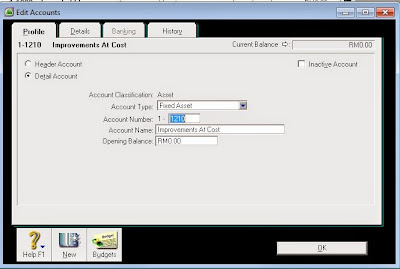 |
| MYOB Edit Account Window |
Add New Account Window
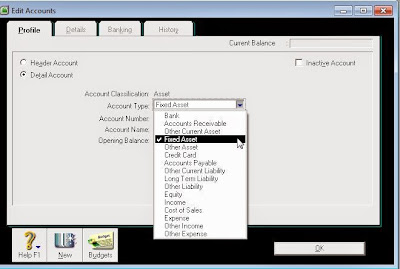 |
| MYOB Add New Account window |
No comments:
Post a Comment